Location Details
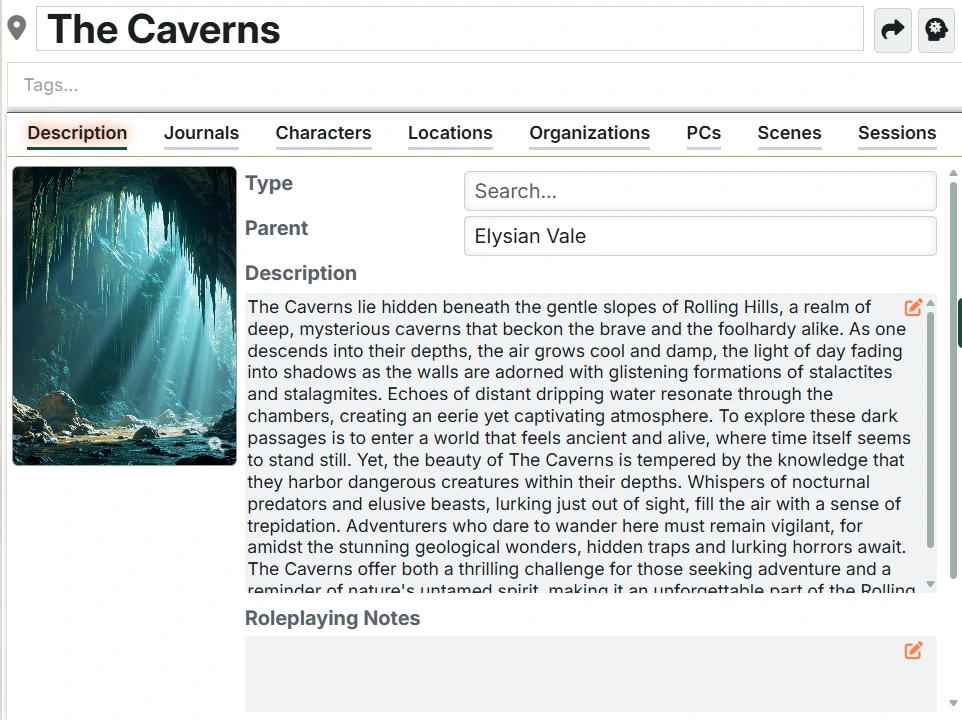
Locations describe the world your characters live in - from planes of existence down to a room in a dungeon. The location details interface is where you craft your locations and prepare to explore them with your players.
Overall structure
The overall structure of the Location Details interface is the common Entry interface.
Location-specific differences
There are a few location-specific details.
Parent
Locations are arranged in a hierarchical structure (that you can see in the Setting Directory). You can change where a location is in this hierarchy by:
- Dragging a location (child) in the Setting Directory and dropping it on another (parent).
- Setting the parent field in the Description tab. Just start typing, and you'll get a filtered list of available locations. Delete the parent to make it a top-level location.
Create a scene
If you have selected an image for the location, you can right-click on it and in addition to the normal image menu, you'll have the ability to "Create Scene". This will automatically create a new Foundry scene in the Foundry world and link it with this location (see next session).
Scenes
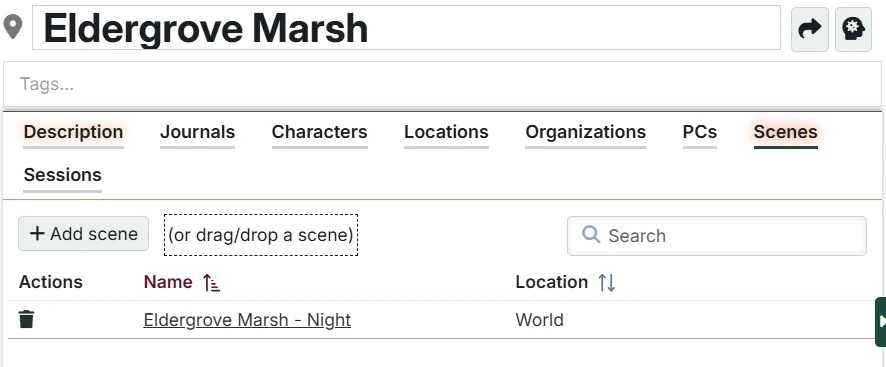
On the Scene tab, you can associate your location with one or more Foundry scenes, allowing you to rapidly find the right scene during play. Multiple scene connections allows you to, for example, have a day and night version of a map for a particular location easily accessible. Since your key Locations will be tied to the current Session, you can access any of them with just a couple clicks mid-game.
NOTE
Deleting a scene in Foundry that is attached to a Location will automatically and safely remove it from the Location.
Adding scenes
Click "Add scene" to select a Foundry scene and connect it to the location.
You can also drag and drop Foundry scenes from Foundry VTT onto the box at the top to make the connection.
The scene list
For each scene, you can see its name and whether it is in the current Foundry world or inside a compendium. You can click the scene name to open the scene settings window. You can right-click on a scene to get the same set of options you have when right-clicking a scene in the Foundry sidebar.
