The Directory Sidebar
The directory sidebar is a panel on the right side of the Campaign Builder window that displays tree views of all your worlds, campaigns, and everything in them.
The sidebar can be dragged using the tab on the splitter bar to make it wider or narrower. You can also click the tab to make it close/open completely. And you can drag the horizontal splitter bar to provide more room for the Setting Directory or Campaign Directory.
By default, the sidebar is open whenever you open the Campaign Builder window. There is a Module Setting to change this behavior to instead start collapsed.
Anything represented as a folder can be opened/closed by clicking the folder icon. This is true for the Setting and Campaign directories.
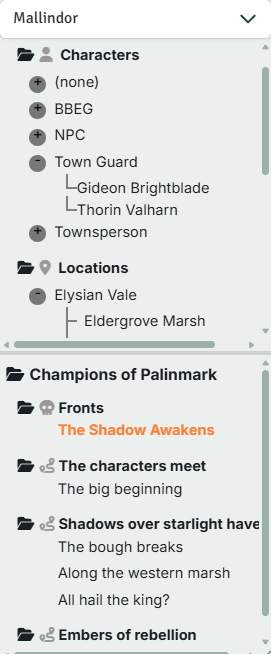
The Setting Directory
The top half of the directory sidebar is the Setting directory. Also known as the Entry directory, this is where you can find all the entries (Character, Locations, and Organizations) of your worlds.
Each Setting has a header, and you click the Setting name to make it the active Setting. In the image above, Mallindor has been selected as the active Setting. Clicking the header while it's already open will open a Setting Details tab tab. The active Setting is also shown in the main window title bar.
By default, the Setting is organized by Topic. Each Topic is a folder, clicking the folder will expand/collapse its contents. Clicking an Entry will select it as the active [Entry](/ in the main panel to the left. The currently visible entry is bolded in the sidebar. Within each Topic, the Entries are sorted alphabetically.
You create new worlds by clicking the "New Setting" button at the top of the sidebar:
The button next to the "New Setting" button collapses the entire sidebar.
Hierarchies
You can create Hierarchies within Locations and Organizations to represent how they are related. For example, you might put the Entries for towns inside the region they are in. Hierarchies can have as many levels as you want. In addition to making it faster to find related things, Hierarchies are used in Search and to improve AI generation [Advanced Feature]. You can see hierarchies illustrated in the sidebar above.
You can create and adjust Hierarchies in two ways:
- Dragging entries within the sidebar. By dragging an Entry onto another, the dragged Entry will become a child of the target.
- Using the Parent field in the Entry editor. Simply choose the parent you want (or set it to blank to make the Entry a top-level one).
Context menus
Right-clicking on items in the Entry tree provides additional options depending on the item type:
- Settings - Delete the Setting, Create a new Campaign
- Topics - Create a new Entry in that Topic
- Entries - Delete the Entry
Group by type
Using the "Group tree by type" checkbox at the top of the sidebar, you can choose to organize the entries by Type instead of Topic. This will eliminate the Hierarchy representation and instead show all the Entries grouped by their Types. Entries without a Type will not be shown.
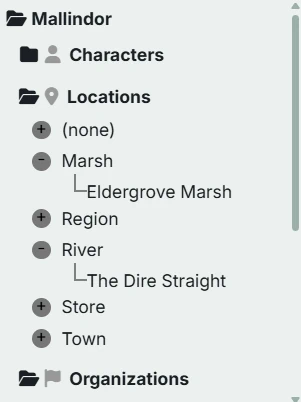
NOTE
Characters in setting directory now group by type regardless of whether the overall tree is grouped by type or not. Since they don't have a hierarchy, this makes it much easier to find them when you have a long list.
Filtering
Typing text in the "Filter" box at the top of the sidebar filters the Entry tree to only show:
- All entries whose names contain the filter string
- All types that contain the filter string (when in "Group tree by type" mode)
- Any ancestors of those Entries (to show where they are in the Hierarchy)
The Campaign Directory
The bottom half of the Directory Sidebar is the Campaign Directory. This shows all the Campaigns for the currently active Setting. If you want to see Campaigns for a different Setting, you need to change the Setting first.
Each Campaign is shown as a folder. Click the Campaign name to open a Campaign Details tab.
Within each Campaign, you'll find all of its Sessions and Fronts. You can click on a Session to open a Session Details tab or on a Front to open a Front Details tab.
Session display
Sessions are sorted by session number. You can rearrange the Sessions (i.e. change their numbers) by editing the number in Session Details.
By default, Sessions are shown with their number in the directory. You can hover over a Session to see its name and date. You can also choose to show the Sessions by name and/or date in Module Settings.
Context menus
Right-clicking on items in the Campaign tree provides additional options depending on the item type:
- Campaign - Create a session, Create a Front, Delete the Campaign, Mark Campaign Complete/Active
- Session - Delete the Session
- Fronts folder - Create a front
- Front - Delete the Front
"Completing" a campaign does not remove any of the data associated with it, but has the following effects:
- Grays it out and keeps it collapsed in the tree
- Removes all session details from search results
- Removes it from the default "email-to" campaign list in [Module Setings]
- Does not show in the campaign-selector dropdown when in play mode
NOTE
You can't change the completed status of a campaign while in play mode.
