Main Content Display
The bulk of the main window is the content display. This is where you can see whatever Entry, etc. you have selected in the sidebar.
Types of content
There are 6 types of content you can see, and each has its own set of functionality:
Editors
Throughout the application, there are fields that are displayed as a large Foundry editor box. In addition to Foundry capabilities (ex. formatting), Campaign Builder editors have additional capabilities. See Editors for more information.
Images
All the main content types support images, and you can see the associated image on their description tabs ("Notes" for Sessions).
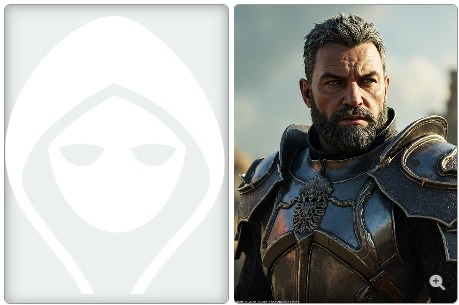
Each Entry/Setting/etc. can have a single image associated with it. If there is no associated image, you'll see a large placeholder icon (like on the left side of the picture above). Once an image is associated, you will see it (see right side above), along with a small magnifying glass option.
The image display is a 3:4 ratio portrait. Choosing a different aspect ratio image will result it in being cropped to fit.
Adding an image
You can add a new image by:
Clicking on the placeholder image. This will open the Foundry image selector, where you can choose any image file.
Right-clicking on the existing image and choosing "Change Image" from the context menu.
Right-clicking on the image/placeholder and choosing "Generate Image" [Advanced Feature]
From the Generate button button on Entries
Choosing to generate an image when closing the Create or Update dialogs.
Image options
Once you have an image, selected, clicking it will open a larger view, so you can see more details. In the top-right corner, there is an option to "Show to Players" (which will make the image available to players).
Right-clicking on the image will open a context menu with the following options:
- "Show to players" - Open the zoomed-in view of the image and push to all players' screens. Campaigns, Sessions, Arcs, and Fronts will be titled with the name of the Campaign, Session, etc. Entries will show the Topic but not the name of the Entry, in case you don't want players to know it.
- "Copy to clipboard" - Copy the image to the clipboard.
- "Copy link to clipboard" - Copy the image's source link to the clipboard. Particularly useful if you want to reuse it elsewhere without creating duplicate storage.
- "Change Image" - Open the Foundry image selector to choose a new image.
- "Remove Image" - Remove the image from the Entry (restoring the placeholder).
- "Post to Chat" - Post the image in the Foundry chat for everyone to see.
- "Create Scene" (Locations only) - Create a new Foundry scene with the image as the background. Helpful for Theater of the Mind scenes.
