Basic structure of Characters, Locations, and Organizations
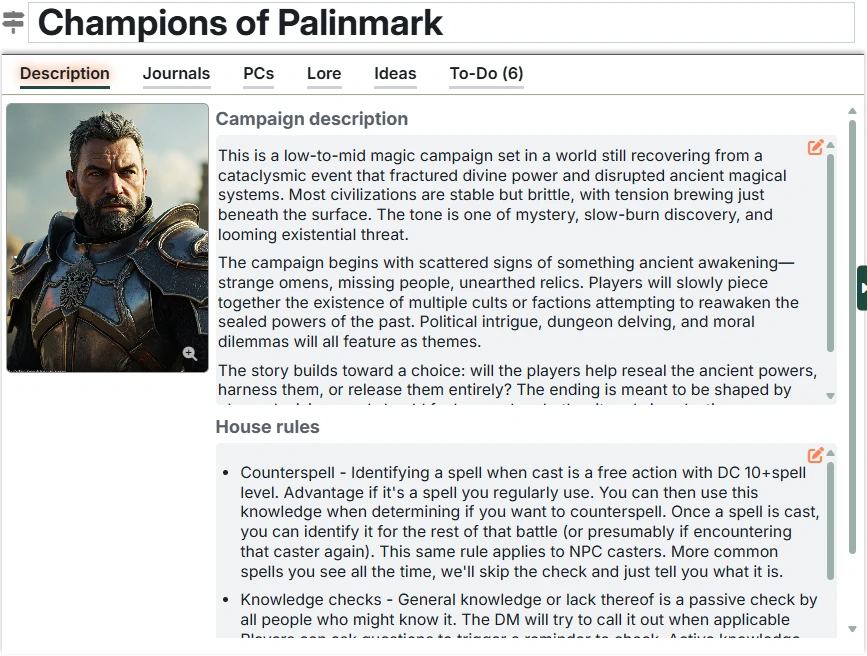
Regardless of Topic, each Entry has a similar layout in the main window. At the bottom of this description, we'll outline the things that are different.
Entry header
The Entry header has these main components:
Name - This is where you edit the Entry's name.
Push to Session Button (for Characters and Locations) [Advanced Feature] - This allows you to add the Character or Location to the Current Session (as an NPC or Location, respectively). If you have more than one campaign, you'll be prompted to select the campaign to push to.
- Generate Button [Advanced Feature] - This gives you the option to generate a description or image for the current entry.
Type
Among other fields, every Entry has a Type, which is used to categorize it.
The Type is used in search results, and it can be used to group Entries in the Setting Directory.
The Type field is an autocomplete, and as you start typing it will prompt you with matching Types (specific to the category of Entry you are working with). So, for example, if you are in a Location and another Location has been tagged "Region", then you will see "Region" available as an auto-complete. If you are in an Organization, you won't see that tag available.
To add a new Type to the list, just type it in the box and hit Enter (or leave the box).
To remove a Type from the list, just remove it from all entries. Unused Types will no longer be suggested.
Tabs
There are several tabs on the Entry details screen:
- Description tab - overview information about the Entry
- Journals tab - a place to track Foundry journal entries that relate to the Entry. Good for tracking extra images or any other content that you want to keep track of and/or share with the player(s)
- Relationship tabs - show the connections between this entry and others
- Foundry document tabs: After the Entry relationship tabs, you'll find an Actors tab when looking at a Character and a Scenes tab when looking at a Location.
- Sessions tab - a quick way to find game session notes that mention this entry
